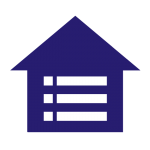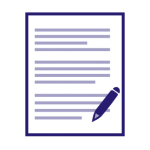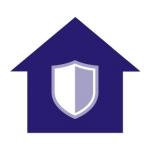Important Dates
All Dates are subject to change.
FEBRUARY 2026
16 | Housing application opens at 9 a.m. PST
APRIL 2026
6 - 10 | Room renewal process for MSQ, UPN & UPS residents who want to stay in their same space
13| Roommate selection deadline for continuing residents who want to be eligible for room selection
16 | Room selection timeslot notifications start
20-24 | Room selection process for continuing residents
MAY 2026
4-8 | Room Selection for new transfer and international students
11-15 | Room Selection for new freshmen
TBD | Reservation notifications start
TBD | Move-in Confirmation form available on the Student Housing Portal
JUNE 2026
TBD| Move-in Confirmation deadline
AUGUST 2026
18-19 | Move-in (Students will be assigned a specific move-in date and time.)
*All students must accept their admission offer and pay the initial payment when they submit their application to receive the guarantee.
Spring Forward Your Application
We understand that sometimes plans change. If you applied for academic year housing but didn't move in during the fall, you can "spring forward" your housing application to the spring semester.
How to Apply
- Accept your Admission Offer (AAO). We cannot reserve a space for you until you have accepted.
- Log into the Student Housing Portal using your SFSU Student ID number and password and click 'Apply for Housing' button to start your application.
- After submitting the application, pay the $100 initial payment. The initial payment includes a $70 credit applied to your first installment and a $30 non-refundable application fee.
Things to Know
- Your application will be considered complete and you will be eligible to receive a housing reservation once this payment is submitted.
- Applicants with reservations will be required to sign a License Agreement and any applicable addendums once they submit their Move-in Confirmation form on the Student Housing Portal.
📄2025-2026 License Agreement [PDF]
📄2025-2026 Manzanita Square Addendum [PDF]
📄2026-2027 License Agreement coming soon
Roommate Selection

Your roommate is someone you'll share your college journey with, so it's important to consider who will be the best fit for you. You'll want to find someone that you not only get along with, but that also has similar lifestyle, cleanliness and study habit expectations. We recommend that you engage in conversations with multiple people and take your time to find someone who is compatible.
Who Can Select a Roommate
To be eligible for the roommate selection process, all applicants will need to:
- Be in good financial standing with your housing account.
- Complete a current housing application, sign the License Agreement, and pay the initial payment.
- Consent to roommate selection during application.
If you choose to not participate in roommate selection or have applied after the roommate selection process ends, we will assign you a roommate based on the best possible match with your roommate profile.
How to Select a Roommate
Discuss and decide upon a group leader and unique group name with the other member(s) of your group. Group leaders will start at step 1. The remaining group members will skip step 1 and move to directly to step 2.
Please Note: Roommate groups can be 2- 5 people. Below are the recommended group sizes for each unit layout:
- Traditional Residence Hall | 2-3 people
- 1 bedroom | 2 people
- 2 bedrooms | 2 - 4 people
- 3 bedrooms | 2, 3 or 5 people
STEP 1 | Form A Roommate Group (Group Leader Only)
- Log into the Housing Portal and click the ‘Select My Roommate’ button.
- Click the ‘Continue’ button to confirm the current housing term.
- Click the ‘Continue’ button on the roommate selection ‘Welcome’ page.
- Click the ‘Create a Group’ link.
- Enter a group name and check the checkbox (if you don’t have a full group). Click ‘Save Group’.
- Click the ‘Search for Roommate by SFSU ID’.
- Enter one of your preferred roommate’s SFSU ID and click ‘Search’.
- When your roommate’s information is displayed, click the button to send your roommate an invitation to join the roommate group.
- Search for and add your remaining roommates until your roommate group is complete.
STEP 2 | Accept Your Roommate Invitation (Remaining Members of the Roommate Group)
Once your group leader has added you to your roommate group, an invitation will be sent to your SFSU email account.
- Log into the Housing Portal and click the button ‘Accept My Roommate Invitation’.
- On the ‘Roommate Groups’ page, click the ‘Accept’ or ‘Decline’ button.
STEP 3 | Proceed to the Room Selection Process When It Becomes Available
STEP 1 | Search for a Roommate
- Log into the Housing Portal and click the ‘Select My Roommate’ button.
- Click the ‘Continue’ button to confirm the current housing term.
- Click the ‘Continue’ button on the roommate selection ‘Welcome’ page.
- Click on the 'Search for Roommate by Profile*' and select the profile criteria that you want to search.
- Check the 'Exclude Results that Cannot be Added' box and click ‘Search’.
- Optional: Click the ‘View Profile’ button for any student you’d like to learn more about.
- Optional: Send the student a message by clicking the ‘Send Message’ button.
- Once you have decided on who you want to room with, click the button to send an invitation to the person you want to be roommates with. The person you selected will be sent an email to accept or deny your roommate request.
* You can also click the 'Suggest a Roommate' link to have the system find profiles that are similar to yours.
STEP 2 | Proceed to the Room Selection Process When it Becomes Available
Room Selection

- All applicants will be sent an email with an assigned timeslot to select their room(s) on the Student Housing Portal. An email will be sent to your SFSU email reminding you to log into the Housing Portal to view your assigned timeslot.
- Timeslots are randomly generated and cannot be changed.
- Your timeslot does not guarantee a space in housing. Room type and building availability is on a first-come, first-serve basis.
Who Can Select a Room
To be eligible for the room selection process, all applicants will need to:
- Be in good financial standing with your housing account.
- Complete a current housing application, sign the License Agreement, and pay the initial payment.
If you do not select a room during the room selection process timeframe, we will assign you a room.
How to Select a Room
If you are not part of a roommate group, you will select a room only for yourself. If you are part of a roommate group, only the group leader will select the rooms for each roommate and assign beds.
- During your assigned timeslot, log into the Housing Portal and click the ‘Make My Room Selection’ button.
- Click the ‘Continue’ button to confirm the current housing term.
- On the ‘Room Selection’ page, filter the results according to your preferred room type as desired.
- Click the ‘Select’ button for your preferred building and room type from the available options to add the selection to your shopping cart. Make room selections for the additional members of your roommate group (if applicable).
- On the ‘Bedspace Assignments’ page, click the dropdown to assign a bed to yourself and each member or your roommate group (if applicable). Click ‘Assign Bed(s)’ to continue.
- Review the room and bedspace assignments to confirm they are accurate. Click the ‘Reserve Bedspace(s)’ button the finalize your reservation.
IMPORTANT | Once you add your first room type to your shopping cart, you will have 10 minutes to checkout. If you do not check out within 10 minutes, the space you selected will be removed from your shopping cart and made available to other students. The timer is displayed on the top menu bar next to the shopping cart icon.